Create a copy of the existing funding schedule or short form particulars
Only the P2i Senior User can create a contract in P2i, which includes the copying of a contract.
The Copy Contract functionality in P2i is designed to make the process of renewing your contract easier.
The following areas have been copied from the original contract if the original contract was created in P2i and not migrated over as part of the go live activities:
- Service type
- Service user
- Reporting requirements
- Investment specification details
- Service particulars
- Operating hours
- Special conditions
If the contract has been migrated, then the following areas have been copied:
- Service type
- Service user
- Reporting requirements
The Pricing Table and Performance Measures have not coped across from the original contract. These areas are likely to change (through CPI or ERO increases or changes to measures and targets) and will therefore require manual effort.
However, the pricing table has a copy functionality where you have the ability to duplicate after the first line item has been created.
In addition, contract officers will not be required to 'set up' measures as they did in OASIS as the measures will be set up at contract set up.
To create a copy of the existing contract:
-
Search and open for the contract that you want to copy.
Tip Click Contracts Register in the Quick Links area of your Dashboard. Refer to the topic, Using the Contracts Register to search for contracts.
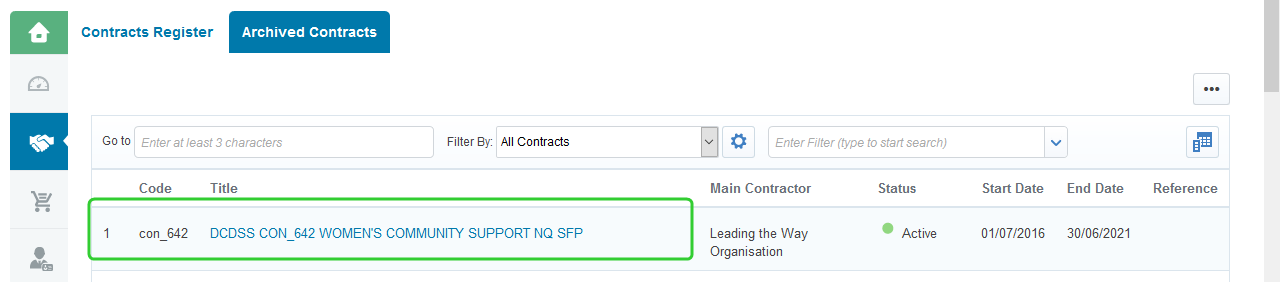
-
Click Save as Contract.

-
Click Select Project to select the Project from the newly created variation procurement project.

-
Search for and select the project and click Select.
Tip Refer to the topic, Searching for My Projects.

-
Click Change to select the task to copy the contract to.

-
Select Assess Contract Renewal and click Select.

-
Enter the Contract Title.
Note Use your Department's naming convention for the Contract Title and funding schedule or particulars document. For example:
DCYJMA CON_234 YOUTH 123234 FS
For a renewal, the service type may replace the initiative type (For example: YOUTH AT RISK will become YOUTH SUPPORT). -
Click Create.
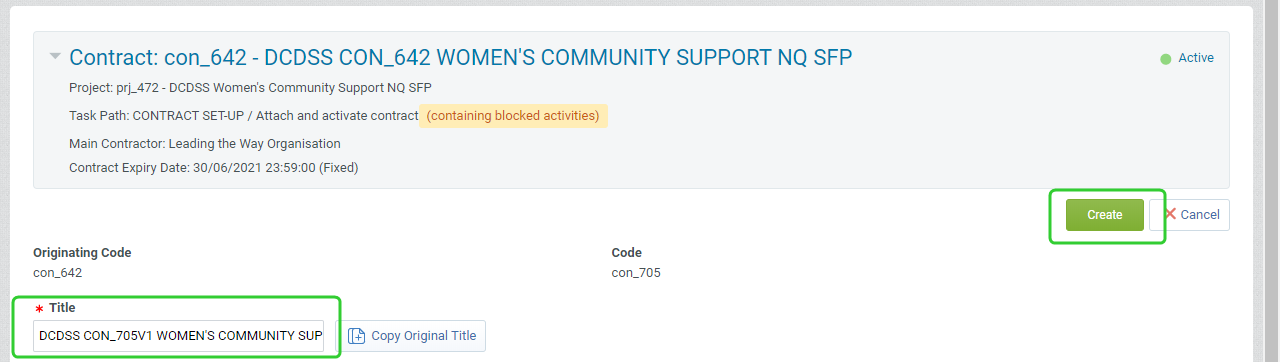
-
Review the Overview section of the contract.
Note Enter the new start and end dates of the renewal contract.
-
Click Save.

-
Click Contents Management and then select Prices (Not Negotiated).

-
Update the pricing for the Service Type - Service Users and Prices for the renewal periods.
Tip Click Add Item to create additional funding amounts or click an existing item and then click Duplicate Item. Refer to the topic, Creating the per-annum and one-off funding amounts that form the deliverables.
Click Edit to quickly change the Unit Price (excl. GST) for each Funding Period.
-
Click Change Price Settings

-
Enter the new Effective from date to reflect the start date of the renewal contract and click Save.

-
Click Approve/Reject Proposal.

-
Click Approve Proposal.
-
Click Investment Framework Lookup.
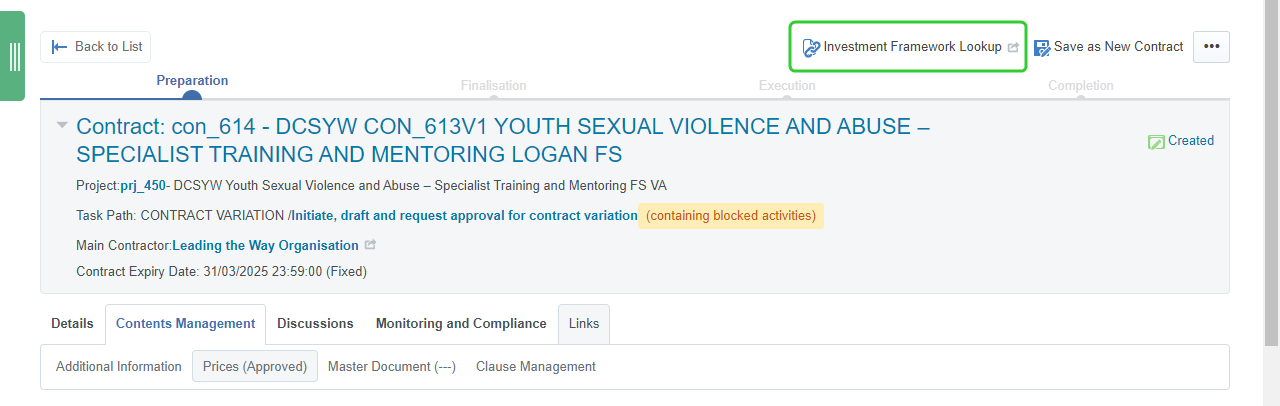
-
Update the geographical catchment area and performance measures if these have changed from the original contract.
Tip Refer to the topic, Adding the Geographical Catchment Area and Performance Measures. Pay attention to any additional Targets for the measures. Update the Target Alignments as these are removed.

-
Click Submit and close the Investment Framework Lookup.
-
Update the Additional Information.
Note If there is a change to the Important Dates, Details About Services - Services, Details About Services - Service Delivery Requirements, Reporting Requirements - Data, Statements & Reports You are to Submit, Reporting, or Timing of Funding Payments, based on the mark up to the copied contract, make them here.
Note The contract renewal has been copied into the new renewal project. The P2i Senior User can now create a link to the original contact. Refer to the topic, Link the Original Contract to the Renewal Contract.